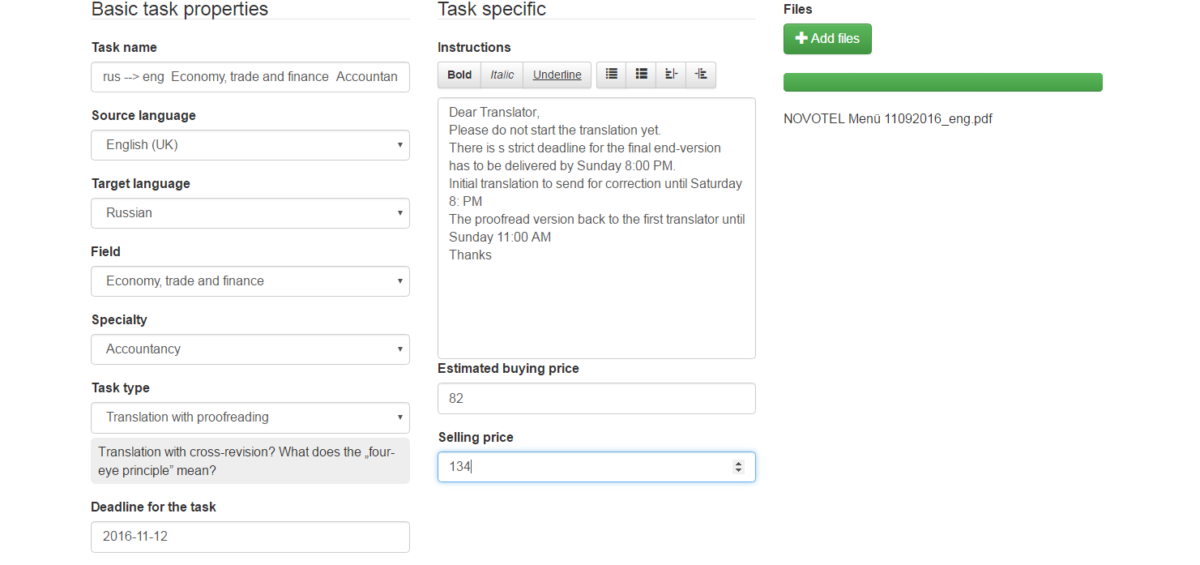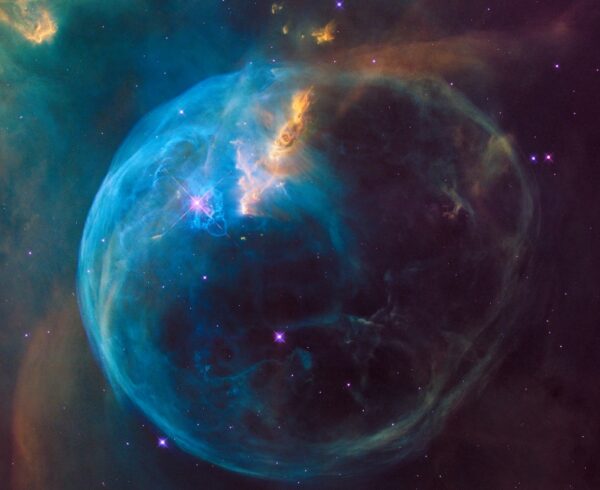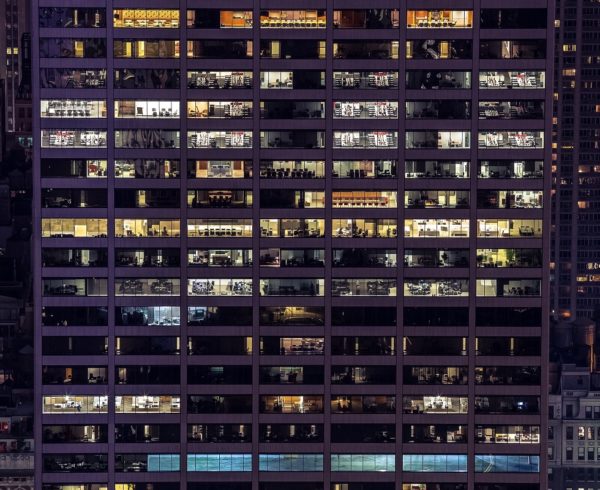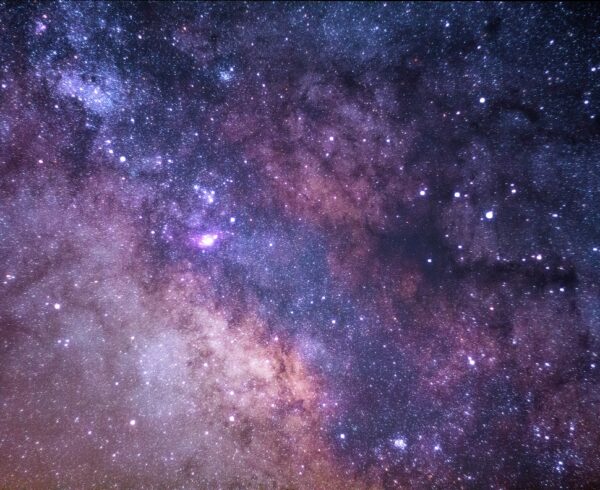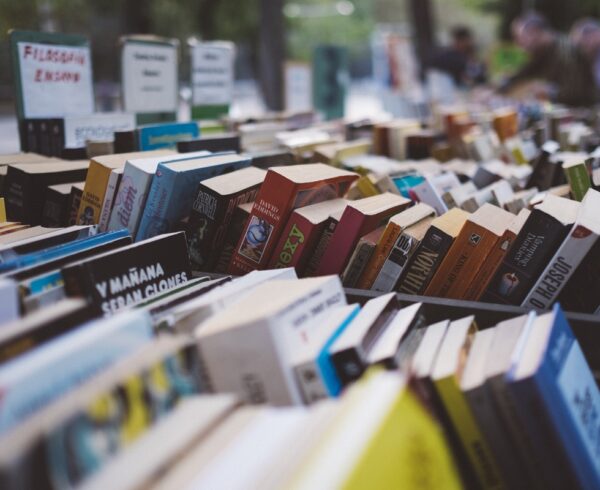The Task Creating Module will come across to you at a point where you want to prepare the space for a new job your agency will (hopefully) get and you will manage. So add a project, but there are several tasks having to be done within the same exact project. These tasks can be a whole lot different, for example you need one text to be translated to several languages, or you divide a longer text (a book) between more translators with the provided terminology. Or, let’s say, you open a DTP-task for the translation, because your client prefers the original layout. In case of interpretation assignments the equipment can also be a separate task. Does it sound familiar to you? Here’s how to create tasks for each one of those works and choose the most suitable pair of a translator and a proofreader for them.
After having created the project, you have to click on show project on the right. Now you see a new surface in front of you, where you have to click on create a task, then you have a new window again. Here is where you can add any requirements, specifications and files for your colleagues (translators and proofreaders) to be able to quote for the job. First, you are supposed to name the task, naturally, then choose the source and target language. The most common languages are to be found in the first positions of the drop-down; all the others are listed alphabetically below them. After selecting the field, you will have another drop-down to specify the requirements further by selecting a specialty. The field down below is task type, here is where you can define whether the work will be an interpreting, a transcription, a translation with proofreading and so on. If you click in the empty field below Deadline for the task, a calendar will be opened automatically, so you don’t have to fill the field with the date wondering which format the system will accept, you just click on the day and that’s it!
In the comment field up on the right you have 2000 characters to add any notes you think the colleagues need to know to quote (and later to do the job). You can write it down in bullet-points or just as a simple text. The estimated buying price and the selling price is needed to be filled out by you for the revenue forecast which will be calculated by the system automatically based on these inputs. The estimated price will also be changed to the exact price automatically by the system once you choose the person/people you assign the task to – based on the price included in their quotes. Up on the right you see another button marked green, add files, where you can upload any documents needed for your colleagues to get the job done. And finally, on the end of this page, a little to the left side, click on create a task – and that’s it! (Of course, if you realize that something went entirely wrong, you still have the option to cancel, down on the right. Then you can continue with your work as if nothing has happened.)
4