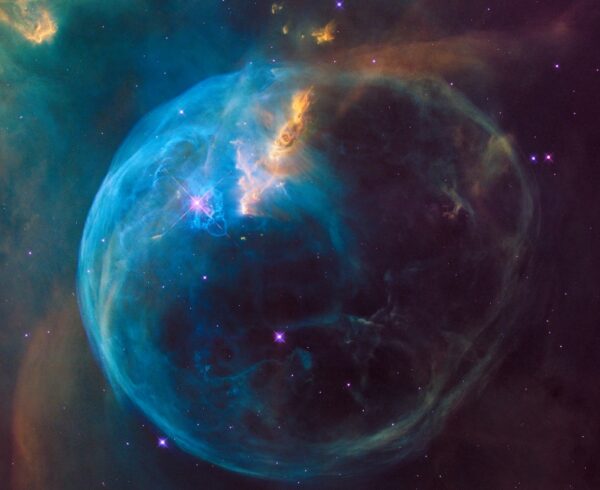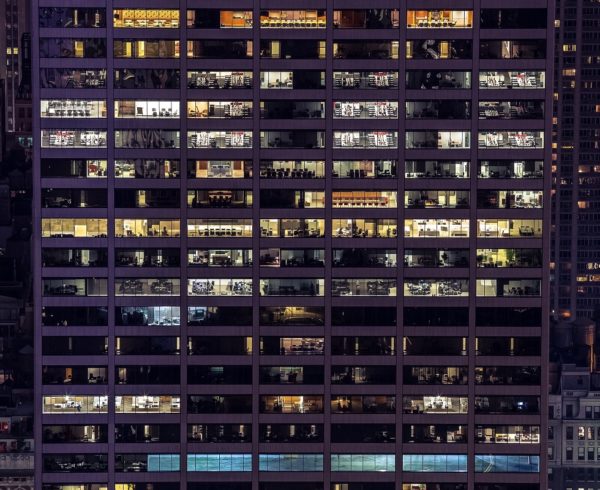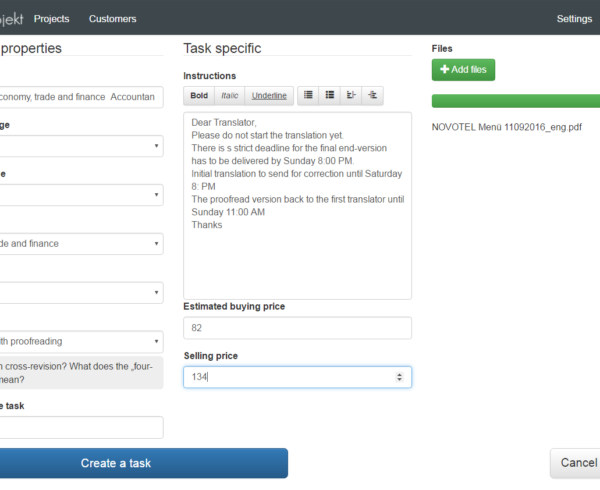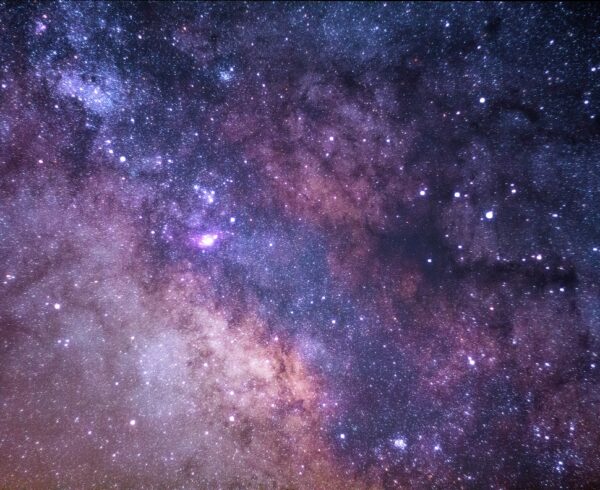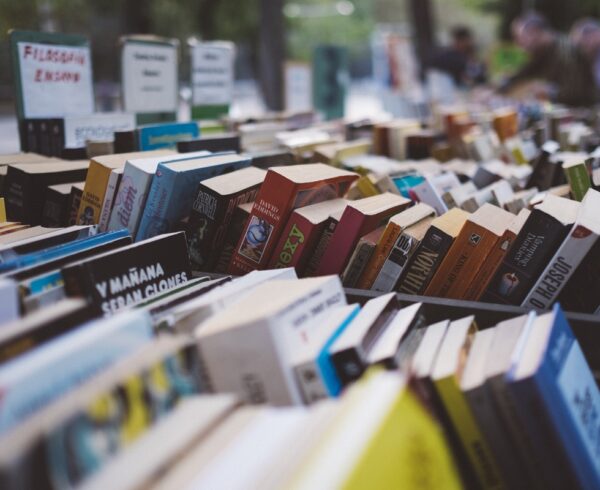The translation project manager software a translation agency or language department is using needs to be special from certain aspects. Given that everybody is working with documents, the storage, security and accessibility of these files play key roles. Let us briefly guide you through the file manager system behind Babelprojekt!
First of all, now that we are living in the 21st century, naturally, everything needs to be available through internet connection. Therefore, the translation management software an agency is using has to be accessible online. The excellent interface of Babelprojekt is reachable on PC, tablet and smartphone. And given that the whole system is there for you 24/7, on all sort of devices, the built-in FTP client is at your service anytime. We made sure that the documents you are receiving from your clients and the translated final versions you deliver them (and, of course, the drafts as well) are stored our own server. This is a reliable database platform as we physically have the server and take the responsibility for it, so there’s no need for you to worry to have it stolen from some server on the other side of the world that someone randomly rented… And it is not just secure and accessible, it is also a fast database server so the management of your documents is really easy and fits to the need of speed. Here is a short guide of what document management looks like on Babelprojekt.
If you are a project manager and open a project by clicking on Show project in the list of your current works, you will see the tasks belonging to that project. You have 2 options here: either to click on Result, or on Workroom. If you choose Result, you will see the documents created by your colleagues including their works. One of them will be the initial, one of them the proofread, and the third one the cleared final translation. You can download any of them just with one click. If you go back and choose the button Workroom you will see 3 options: Task, Files and Chat. You can download the documents from Files and Chat. If you click on Files, you can even check the size of the document, the time it has been uploaded at and the person who uploaded it by clickin on Details. Right next to this button you have the icon which will be familiar: a download button. It’s pretty easy. If you go to the next tab Chat, you will see all the documents related to this particular task, from the bottom to the top chronologically with the comments of your colleagues and the phase of the whole workflow, for example: The proofread version of the first translation has been uploaded. Here, you also have 2 options to download any of the documents you want to have on your device: either by clicking on the document’s name, or on the right side with a very simple action: by clickin on Download. It’s just as simple as that. Now you can imagine how difficult it is to upload documents… Yes, it’s ironical. That’s what we mean by being user-friendly!
3